 To avoid echo make sure your microphone is not pointed to your speakers or use headphones. To avoid echo make sure your microphone is not pointed to your speakers or use headphones.
 Allow flash to send your stream and select the right video and audio devices you want to use: Allow flash to send your stream and select the right video and audio devices you want to use:
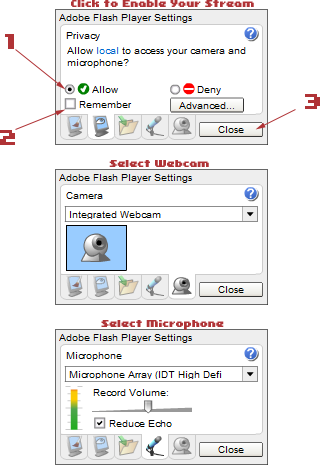 |
When the webcam panel is opened, flash will ask you if you want to start streaming your camera and microphone. Click in this order:
1. Allow, to enable streaming your webcam and microphone.
2. Remember, so you don't get asked about this each time.
3. Close, to close this dialog and start chatting.
Flash settings will also show for changing camera or microphone device.
Hardware selection can be started in 2 ways:
a. From the chat application by clicking the panel with your webcam and clicking webcam or microphone icon and title.
b. Right click flash and select Settings... in the popup menu. Click bottom icons to see different setting panels (i.e. the webcam icon on the right for webcam selection).
Depending on computer hardware and installed drivers multiple audio video devices can be available including internal/external cameras, tuners, virtual screen sharing drivers. If you don't know which one is the webcam you want to use, just try each item in the list. | |